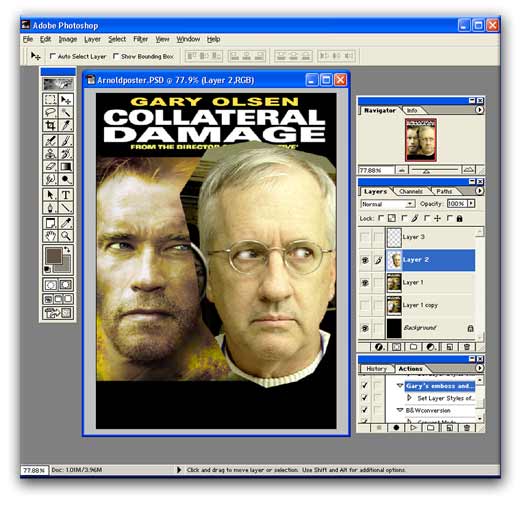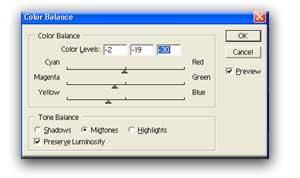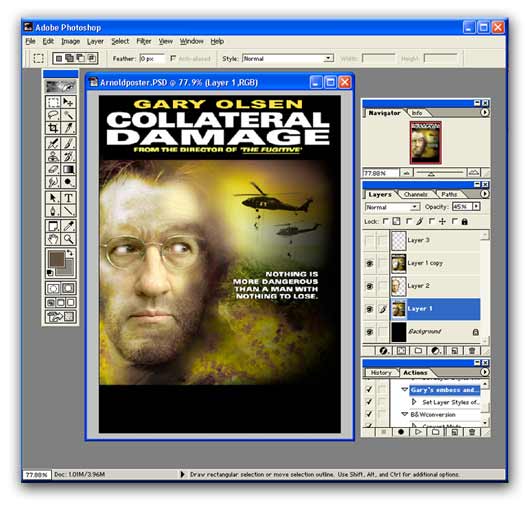Reference Shots
| Bear Teddy Bear | John Deere Tractor |
| Bear Football Keychain | |
Step by Step
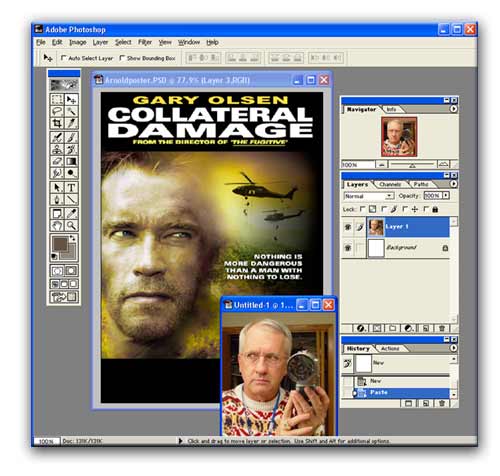 |
1. Here's my poster. I already used the type tool to change the name. That was a no-brainer. Getting my photo to match the look of the character in the poster will take a little more doing. But I'm determined. We need to flop the shot of me so we are looking the same direction. |
|
|
2. Putting the faces side by side allows me to match the skin tones. The light direction is opposite Arnold's but who cares? The overall poster color scheme requires we use the image We increase the yellow and decrease the reds in my face, and that does the trick. Also, I wanted to fix the eyes on my face to increase the tension (just like Arnold's). I use the airbrush tool on the white part of the eyes. |
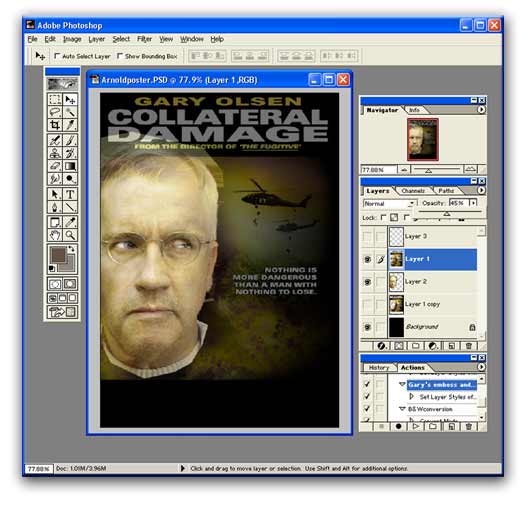 |
3. Wow, this is wierd! I put my picture on a layer beneath Arnold's layer. Then I turn down the opacity (or increase the transparency if you prefer) of the poster layer to see how the faces size up and match up color-wise. It looks like Arnold is wearing my glasses! Arnold is morphing into me or is it vice versa? |
|
|
4. Here's what I did. I used the eraser tool set on an airbrust pattern at about 45% pressure. I carefully erase Arnold's features to reveal my features underneath. Okay, it's Arnold's hairline and his stubble, but my mouth, nose and eyes are popping through. |
| Gary of the Rings | |
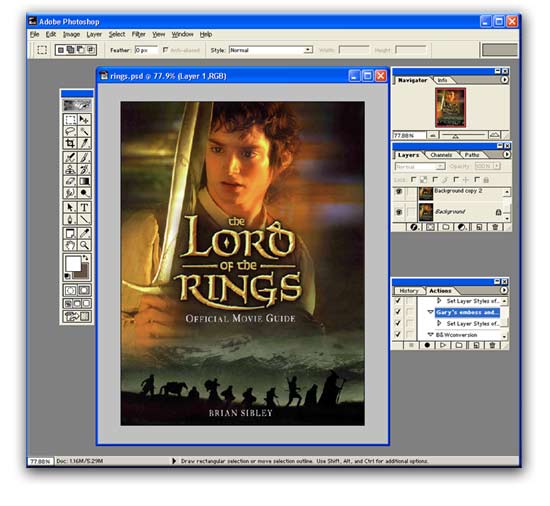 |
1. I love this poster from The Lord of the Rings, but replicating the image of me will be a challenge.
|
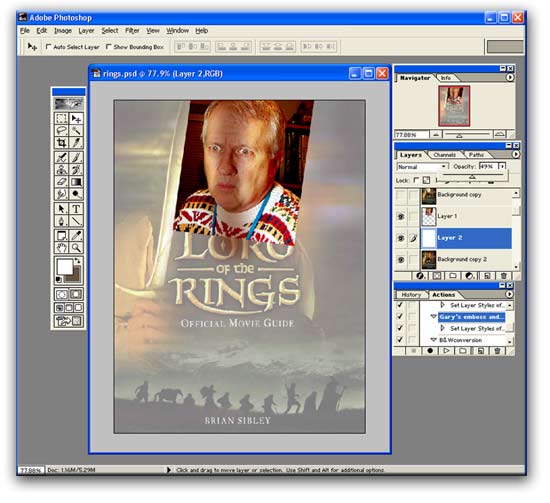 |
2. I'm working on the image by putting it on a separate layer, turning the layer properties from normal to multiply which makes the layer transparent. Now I can underpaint beneath the layer of my image. I must recreate the way light falls on the face by lightening some areas, and darkeing others to match the poster.See that strip down the middle of my face? I'm working on the shadow of the sword.
I degrade the image of the poster in a previous layer so I can position my image in the precise location as Elisah Wood's face. I try to line up the eyes and mouth of the two layers. |
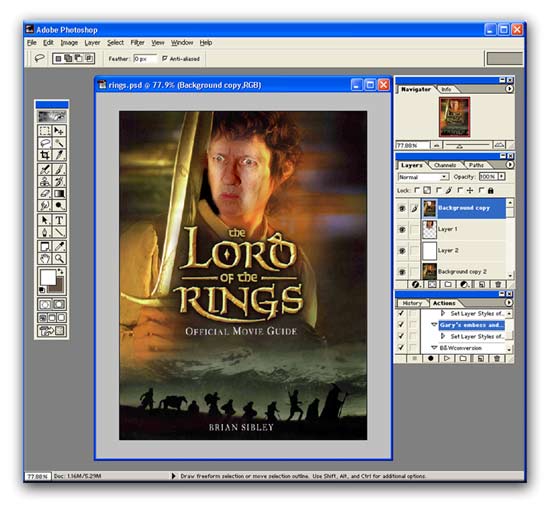 |
3. I put my face layer beneath a copy of the original poster. I use the eraser tool, set on airbrush and 40 percent pressure. I return to the poster layer and erase the face of Elisah Wood and reveal my face beneath. Yes, I know. I look more like an ork than hobbit. |